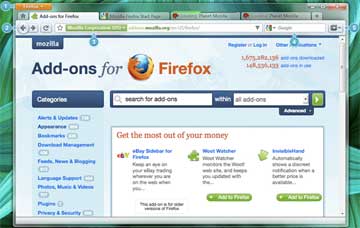|
| |
Firefox-4 New features
( Popular web browser )
Main
Article page |
Beauty articles
|
Health page |
Computers|
Diseases |
Education |
Entertainment |
Family
Business |Fitness|
Fruits and Vegetables
|
Jobs |
General |
Personality|
Technology
|
Tourism |
Useful Tips
Biography Page|
Heroes & Incredible peoples
|
Inventions
Computer Main page|
Free weekly downloads|
Twitter |
Printer drivers|
Antivirus |
Children safety |
SMS|
Articles
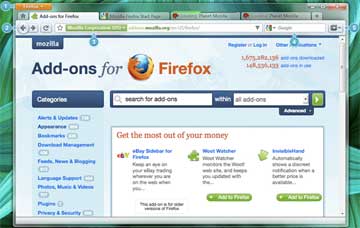
Mozilla Firefox 4 is the
latest version of the Mozilla Firefox web browser, released on March 22, 2011.
The first beta was made available on July 6, 2010. It was codenamed Tumucumaque,
and has been confirmed as the last large release cycle Mozilla will do. The
Mozilla team will instead opt for smaller and quicker releases as other browser
vendors have been doing. The primary goals for this version include improvements
in performance, standards support, and the user interface. The main features
are:
-
Super Speed
View Web pages way
faster, using less of your computer’s memory.
-
Stay in Sync
Take Firefox with you
wherever you go. Synchronize your browsing across
multiple devices.
-
Easy Customization
Thousands of add-ons
give you the freedom to make Firefox your own.
-
Awesome Bar
Forget clunky URLs –
find the sites you love in seconds
-
Intuitive Interface
Firefox is built with
you in mind, so it’s easy and instinctive to use even
the first time you try it.
Browsing Made Easy
Awesome Bar
Get to your favorite sites quickly – even if you don’t remember the URLs. Type
your term into the location bar (aka the Awesome Bar) and the autocomplete
function will include possible matches from your browsing history, bookmarked
sites and open tabs.
The Awesome Bar learns as you use it—over time, it adapts to your preferences
and offers better-fitting matches. We’ve tweaked it to give you greater control
over the results (including privacy settings) and increased performance so you
find what you need even faster.
--------------------------------------------------------------------------------
Improved Interface
We’re always looking for ways to make your browsing easier and more
efficient.
Read on for our latest improvements (or watch the video):
Tabs on Top
Tabs are above the Awesome Bar to make it easier to focus on the content of
the sites you visit.
Firefox Button (Windows and Linux)
All your menu items are now found in a single button for easy access.
Bookmark Button
Manage your bookmarks in a single button. Find your favorite links without
getting bogged down!
Simplified Reload/Stop Button
Your Awesome Bar now features one easy button to stop loading pages or
reload pages.
Home Button
The Home button has been moved to the right side of the search-field.
--------------------------------------------------------------------------------
Tabs
Browse multiple sites at once, simply and easily. Each new site appears as a
new tab
(not a new window) and can be accessed in one click.
App Tabs
Take sites you always keep open—like Web mail—off your tab bar and give them
a permanent home in your browser.
Reopen Closed Tabs and Windows
If you accidentally close a tab or window, you can reopen it in one click.
Just view Recently Closed Tabs or Recently Closed Windows in the History menu
and select the tab or window you’d like to reopen.
Switch-to-Tab
As you’re opening a new tab or typing in the Awesome Bar, Firefox will check to
see if you already have that site open. If you do, you’ll be directed to the
existing tab so you don’t open a duplicate.
Smooth Scrolling
Like to have all 20 of your favorite pages open at once? An elegant new
feature lets you scroll through tabs easily to see them all and access the one
you want quickly.
Organize your Tabs with Panorama
Too many tabs? Reclaim your browser from tab clutter! Panorama lets you drag and
drop your tabs into manageable groups that you can organize, name and arrange in
a fun and visual way. To get started with Panorama, simply select the Tab Groups
icon when you customize your Navigation Toolbar or right click any tab to Move
to Group.
--------------------------------------------------------------------------------
Stay in Sync
Sync seamlessly connects your desktop and mobile Firefoxes, so you can
access your browsing history, passwords, bookmarks and even open tabs no matter
which device you use. Access years of desktop browsing the first day you fire up
your mobile, and use saved passwords from your desktop to fill out forms on your
phone.
Now you can surf the Web on your desktop, get up in the middle of browsing and
have your open tabs ready and waiting on your mobile, just as you left them.
Your browsing will never be the same! Learn more about Sync or get Firefox on
your phone.
Password Manager
Tired of trying to remember or retype your passwords every time you visit a
favorite site? Firefox is here to help! You’ll be prompted with a non-intrusive
option to remember passwords when you first log in—after that, Firefox will take
care of the rest.
Form Complete
When you’re filling out an online form like your shipping address, Firefox
will suggest information for each field based on your most common answers for
similar fields in other forms. Tired of typing out the same answers over and
over? You’ll be zipping through the forms in no time!
Pop-Up Blocker
Banish pop-ups (and pop-under windows) from your surfing experience once and
for all. Or, find a happy medium: choose to view blocked pop-ups or create an
“allow” list of sites whose pop-ups you’re okay with seeing.
--------------------------------------------------------------------------------
Easy Search
The Web is a big place, but Firefox is ready to help you find whatever
you’re looking for.
Integrated Web Search
Searching the Web is a breeze with the search box, located just to the right
of your location bar. Select the search engine of your choice and enter your
search terms into the box. The box width is even adjustable if you need more
space.
Search Suggestions
Start typing in the search bar and it will prompt you with a drop down of
filled-in suggestions. You can even use the search bar as a calculator,
converter and more.
Hundreds of Search Engines
Choose from the preset dropdown list of search options or select “manage
search engines” to browse for many more search-related add-ons. Check out your
choices.
Smart Keywords
Search the Web in record time with smart keywords. With a few clicks you can
assign keywords to search engines, and then simply enter your key and search
words in the location bar. Assigning “books” to Amazon.com means you can type in
a search like “books about home building” and zip right there, with no pausing
on the Amazon home page.
Location-Aware Browsing
Need directions, or help finding a restaurant? Firefox can tell sites where
you’re located so you can get the most relevant and useful information. The
browser won’t share your location without your permission, either – your privacy
is the top priority.
--------------------------------------------------------------------------------
Session Restore
Session Restore instantly brings back your windows and tabs, restoring text
you entered and any in-progress downloads. You can restart the browser without
losing your place after you install an add-on or software update. And, if
Firefox or your computer unexpectedly closes, you don’t have to spend time
recovering data or retracing your steps through the Web. If you’re in the middle
of typing an email, you’ll pick up where you left off, even down to the last
word you typed.
Spell Checking
A built-in spell checker works directly in Web pages, like blog posts and email.
Save yourself a step and stop worrying about typos.
--------------------------------------------------------------------------------
Get Organized
There’s a lot of great stuff on the Web, Firefox is full of ways to help you
keep track.
One-Click Bookmarking
Manage your bookmarks a lot or a little. One click on the star icon at the
end of the location bar bookmarks a site. Two clicks and you can choose where to
save it and whether to tag it. File bookmarked sites in easy-to-access folders
and organize according to theme (like “job search” or “favorite shopping”). Find
your bookmarked sites in a flash by entering the tag, page or bookmark name into
the location bar. The more you use your tags and bookmark names in the location
bar, the more the system will adapt to your preferences.
Tags
Label a site with names or categories that are meaningful to you. For
example, you can label both www.bbc.co.uk and www.nytimes.com with the “news”
tag. When you enter “news” into the location bar, both sites will be shown as
results. A single site can have multiple tags, and there’s no limit to the
number of tags you can create. You may not remember the exact name of a site,
but with a tag, you’ll be able to find it easily.
Library
Make your browser as efficient as you can imagine. Your browsing history and
your bookmarks are archived in the Library, where they can be easily searched
and organized. As your bookmark list and history grow, you can save your
frequent searches in automatically updated smart folders.
--------------------------------------------------------------------------------
Search and Find
The find feature appears with a simple keystroke. Search for a word or
phrase on an open Web page. Highlight text before using the feature and the
finder opens pre-filled with your selection. See all instances of your search at
once, or scroll backwards and forwards through any appearances of the word on
the page.
RSS Feed Reader
Spending hours combing the Web for the latest news and updates? Instead, add
an RSS feed icon to your toolbar and create feeds using an online web service, a
client-side feed reader or by creating a Firefox Live Bookmark.
Download Manager
Download files seamlessly and securely! A pause and resume feature means you
can stop and start anytime. So, if you’re halfway through downloading a big file
and it’s time to catch the bus, just pause and pick up where you left off later.
The resume function also works if your system crashes or is forced to restart.
The manager shows your download progress and even lets you search your files by
name or the Web address where the download came from.
Offline Browsing
Take your computer offline and still have your information at your
fingertips. Certain sites may allow applications—like your Web-based email—to
stay with you at all times.
Full Zoom
Want to see captions and pictures in a larger size? An elegant new zoom
feature lets you swoop in and see the details on web pages, zeroing in on what
matters. The pages will scale equally, with all the elements of layout changing
at the same level.
Naturalized Look & Feel
The Firefox platform looks and feels like home. Think of it as a Firefox
who’s really good at making friends. Whether you use Windows 7, Mac or Linux,
the browser seamlessly integrates into your computer’s environment. A native
look makes for a flawless interface that never gives you pause.
Firefox Support
Need help? Our support site has a searchable knowledge base of articles,
plus forums and tutorials full of solutions and tips for a better experience.
High Performance
Super Speed
With faster start-up times, rapid graphics rendering and improved page load
speed, Firefox 4 is full of major performance improvements you’ll notice
instantly. From integrating Compartments and more efficiently managing
JavaScript objects to supporting ECMAScript5 and building the brand new
JägerMonkey JavaScript engine, we’ve been working hard under the hood to make
this the most powerful Firefox ever.
Crash Protection
Firefox provides uninterrupted browsing when there is a crash in the Adobe
Flash, Apple QuickTime or Microsoft Silverlight plugins. If one of these
commonly-used plugins crashes or freezes, it won't affect the rest of Firefox.
Instead, you can simply reload the page to restart the plugin and try again.
Learn more about plugins.
Real World Performance
Having a super fast JavaScript engine is definitely important, but since
those changes are often measured in milliseconds sometimes what matters even
more is the way the browser feels when you’re actually using it. That’s why
we’re constantly optimizing Firefox to be great for the way you use the web –
things like making new tabs open up more quickly, or having the Awesome Bar
provide results even faster. In the end, it’s about getting you where you need
to go as quickly and easily as possible.
3D on the Web
WebGL brings 3D graphics to Firefox, opening the door for developers to
create vivid games and new kinds of visualizations and experiences for the Web.
Hardware Acceleration
Experience super-fast graphics acceleration of video and Web content with a
new layers-based graphics system that takes advantage of Direct2D and Direct3D
on Windows and OpenGL on Mac.
Advanced Security
Instant Web Site ID
Want to be extra sure about a site’s legitimacy before you make a purchase?
Click on its favicon for an instant identity overview. Another click digs
deeper: how many times have you visited? Are your passwords saved? Check up on
suspicious sites, avoid Web forgeries and make sure a site is what it claims to
be.
Content Security Policy
The Content Security Policy in Firefox is designed to shut down cross-site
scripting attacks by providing a mechanism for sites to explicitly tell the
browser which content is legitimate. The browser can then disregard any content
that has not been blessed by the site, keeping you protected in the process.
Customized Security Settings
Control the level of scrutiny you’d like Firefox to give a site. You can
even enter exceptions—sites that don’t need the third degree. Customize settings
for passwords, cookies, loading images, and installing add-ons for a fully
empowered Web experience.
Parental Controls
Enforce parental control settings you’ve entered on Windows 7 to stop
unwanted downloads and more.
Secure Updates
Firefox looks for a secure connection before installing or updating add-ons,
third-party software, and Personas.
Private Browsing
Sometimes it’s nice to go undercover: turn this feature on and protect your
browsing history. You can slip in and out of private browsing mode quickly, so
it’s easy to go back to what you were doing before as if nothing ever happened.
This feature is great if you’re doing your online banking on a shared computer
or checking email from an Internet café.
Anti-Virus Integration
Firefox integrates elegantly with your Windows anti-virus software. When you
download a file, your computer’s anti-virus program automatically checks it to
protect you against viruses and other malware, which could otherwise attack your
computer.
Anti-Phishing
Shop and do business safely on the Internet. Firefox gets a fresh update of
forgery sites a whopping 48 times a day, so if you try to visit a fraudulent
site that’s pretending to be someone you trust (like your bank), a warning
message will stop you before any harm is done.
Clear Recent History
Clear all your private data or just your activity over the past few hours
with a few quick clicks. You have full control over what to delete, and then
your info is gone for good—on your own computer or the one at your local
library. It’s that easy.
Anti-Malware
Firefox protects you from viruses, worms, trojan horses, and spyware
delivered over the Web. If you accidentally access an attack site, it will warn
you away from the site and tell you why it isn’t safe to use.
Do Not Track
Many sites track your online behavior and sell that data to advertisers. If that
makes you uncomfortable, Firefox lets you tell sites you want to opt out of
behavioral tracking and keep your browsing habits private.
Forget This Site
Having second thoughts about having visited a certain site? Remove every
trace of ever having been there!
Securing Website Connections
Firefox keeps attackers from intercepting your sensitive data by
automatically establishing secure connections to websites that offer secure
https servers.
Automated Updates
Firefox will automatically let you know when there’s a new version available, so
you can make sure your browser is always up-to-date with the latest and greatest
security fixes.
Outdated Plugin Detection
Plugins are small bits of third-party software built by companies like Adobe
Systems or Apple to power videos, animation and games. They can be major
security risks when they get out of date, so we’ve built an easy tool to help
you stay current. Check your plugins.
Powerful Personalization
Add-ons Manager
The Add-ons Manager has been redesigned to let you discover and install
add-ons without ever leaving Firefox. Browse ratings, recommendations,
descriptions and pictures of the add-ons in action to help you make your
selection. Your Add-ons Manager even lets you view, manage and disable
third-party plugins in a few easy clicks, checking and auto-updating any of your
installed add-ons every time you open the Manager pane.
Read more....
| |
|